Win more work with estimates
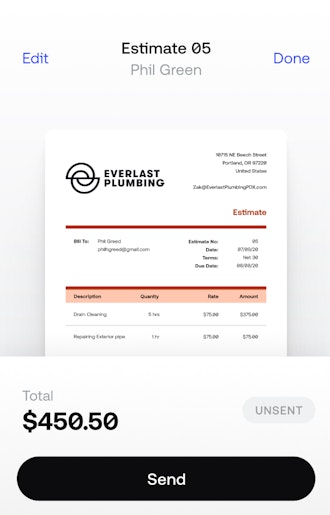

Win more jobs with professional estimates on the go
Make your first impression count with a customized estimate. Win more work for your business as a result.
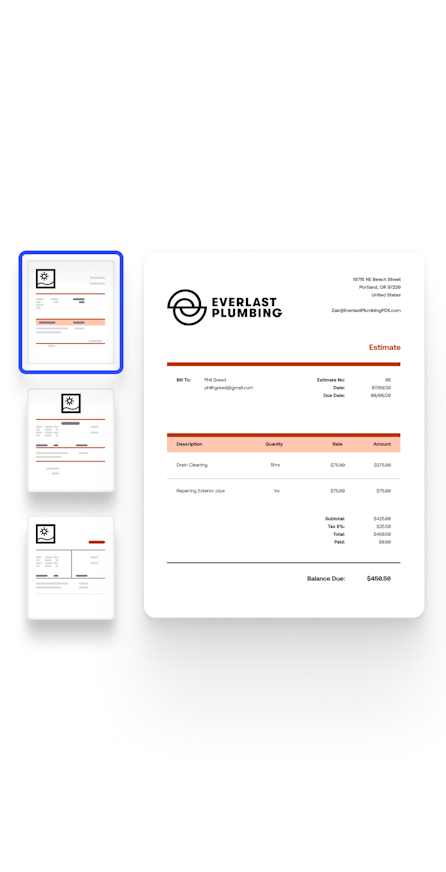
Accept upfront deposits
Lock in projects faster by requesting upfront deposits. Business owners accepting deposits win 11% more projects than those who don’t.
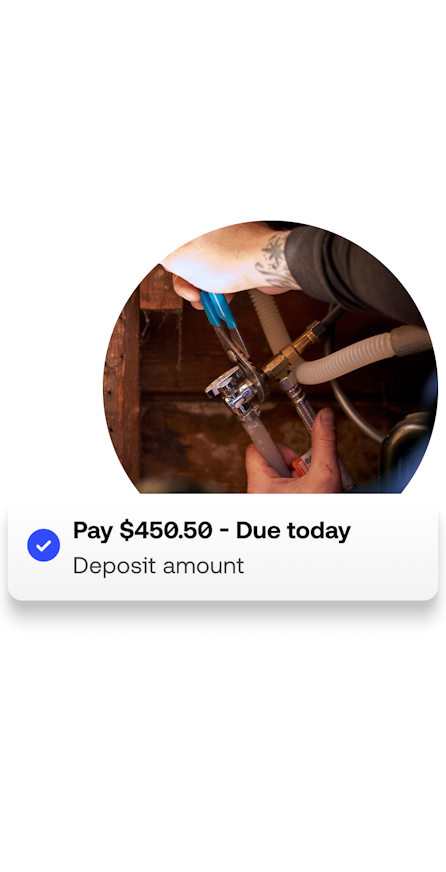
Get instant approval
Win work 3x faster by letting customers approve your estimates online. Once approved, convert your estimate to an invoice in one tap with Invoice2go’s software.
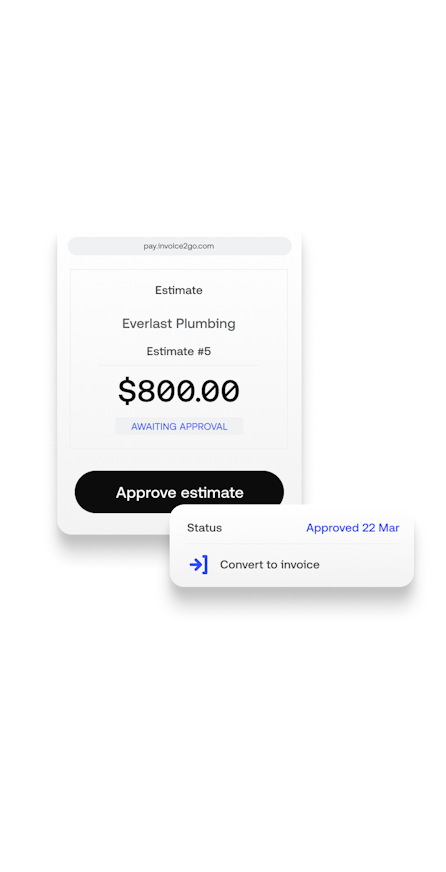
Estimates: the answers you need to get going
How do I create an estimate?
How do I create an estimate?
It’s easy to create an estimate on the go with Invoice2go. To create a new estimate, simply enter a client’s details and line items, and you’re ready to send.
How do I send an estimate?
How do I send an estimate?
Win more jobs by sending estimates as soon as you get the job brief. You can send estimates directly from your phone with text or email, as well as other methods like WhatsApp and Skype.
How do I request a deposit on estimates?
How do I request a deposit on estimates?
You can choose to request a deposit when generating quotes. When creating a quote, navigate to the “deposit request” section and select whether you want to request a percentage of the quote, or fixed-amount – and even choose the due date. Once a client has paid the deposit, you can convert the quote into an invoice.
How do I customize an estimate?
How do I customize an estimate?
From your settings, you can easily change both the layout of your estimates as well as the overall look and feel. Add a logo or any accreditation badges, choose your color palette and select from a range of banners and watermarks.
Can I convert an estimate into an invoice?
Can I convert an estimate into an invoice?
Yes! You can convert an estimate into an invoice. Simply open any outstanding quote, and tap “convert to invoice”. Your client’s payment information and job details – including any paid deposits – will be automatically added.