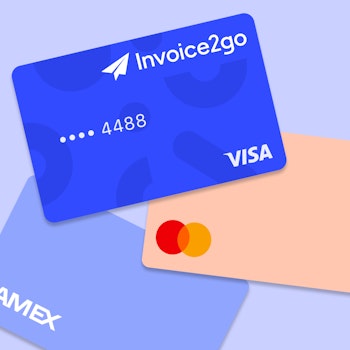How to easily build a custom invoice template and more
Looking to create a custom invoice template and manage your invoices better? In this live demonstration, Invoice2go, a Bill.com company, Product Manager, Peter Oh, shares how to do just that.
The Invoice2go product team deals with everything with the invoice creation and management workflow. They recently made a few improvements to the app that all users should know about.
How to build a custom invoice template
First, Peter shows you a preview of what you can do with the invoice template builder. Then he walks you through the steps he took to build that custom invoice. You’ll see how to add your logo to documents and list your parts and labor into separate categories.
You can do this on the web by going to your navigation bar, clicking settings, then design. You also can do this directly from your mobile phone.
To create a custom invoice template, open the app, and head to your settings. The first thing you do is choose a template. There’s a wide range of options. You’ll learn how to upload your logo and set it up on your page to look attractive.
Peter also shows you how to set up a custom invoice color scheme. One of the great things about Invoice2go is that it automatically generates colors that match your logo.
You can also add a banner or watermark to your invoice. Depending on your business type, you can add shipping details or an address. If you sell products or do eCommerce, this feature can come in handy.
Add custom labels, your phone number, email address, or any additional notes to your document. For example, if you sell products or work in eCommerce, you can add a product column. You can turn on and off the quantity and rate depending on your business model.
If you work in the trades, you can separate the cost of labor versus the cost of materials. There are also fields for a signature, notes, and any specific terms and conditional you may have.
Adjust the language that displays on the invoice as well as the custom labels. When you click on your invoice, you’ll have all your fields set as you like them automatically every time. Your custom invoice template is now the default.
Changes to the invoice creation and management flow
In addition, Peter goes on to explain recent changes to our invoice creation and management flow. We’ve split apart the creation and management screen into two separate screens. The reason we made this change was to overcome challenges from the previous experience.
Previously, everything was on one screen, which created clutter that was difficult to navigate. We wanted to provide more focus on the task at hand, and splitting into two screens achieves that.
You can add the invoice’s details for the job at hand on the editing screen, including payment terms and all other information. You also have options to print, copy, export as a PDF, and sign.
Once you’re ready to send your invoice, make sure to spot-check to ensure all the details are correct.
Once you press send, your invoice will automatically attach to an email message. You still have the option to upload images or other documents you may want to send to your customers. If you have nothing else you want to attach, just press send again. And you’re done!
Questions about creating a custom invoice template
At the end of the presentation, Peter answered several questions from those attending the live session. Here’s a summary of what they discussed.
Are you able to have two types of invoices with two logos for two different companies?
Yes, you can create two accounts and link them to one user. Contact our support team if you need help setting that up.
When you invoice clients, the email message sometimes ends up in spam. What can you do?
If you DM Invoice2go on Facebook or contact support, the team can help you sort that out.
At the moment, my invoices have total and sub-total. How can I add GST inclusive?
Check out the video, and Peter will show you how to make your invoice GST inclusive or exclusive. If you’re in the US or the UK, your tax rates will apply to your country.
How can we attach terms and conditions?
Add them to the template builder. You can put a link in your invoice, but not as an attachment.
Even though this video is a replay, you can still comment and ask your questions. Don’t hesitate to reach out because we’re continually looking to improve your Invoice2go experience. If you’re looking for other useful tips and tricks, be sure to join our community of go-getters.
Related Articles
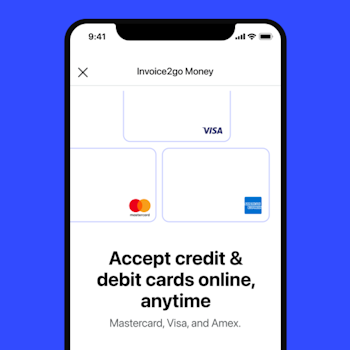
How to accept credit card payments on Invoice2go in 3 simple steps
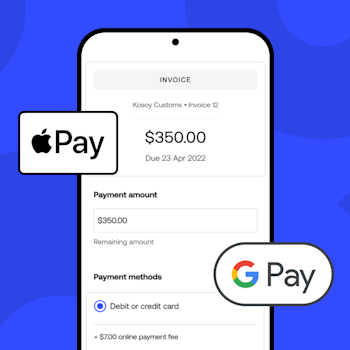
Accept payments online via Apple Pay and Google Pay
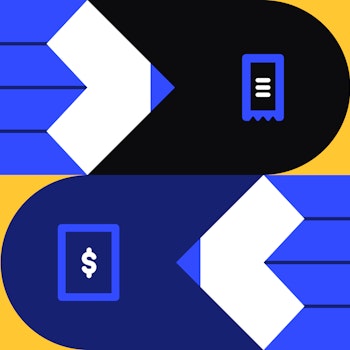
Must-not-miss write-offs as you wrap up 2022 year-end finances
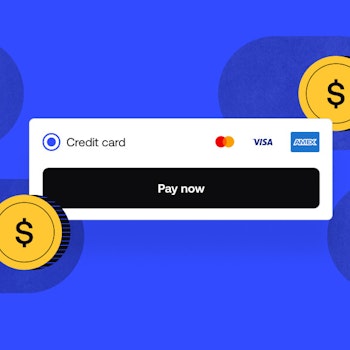
5 ways accepting credit and debit card payments helps your business stay resilient

4 easy ways to increase cash flow today

What is Small Business Saturday and why is it important?
The features and surprising benefits of a well-designed packing slip