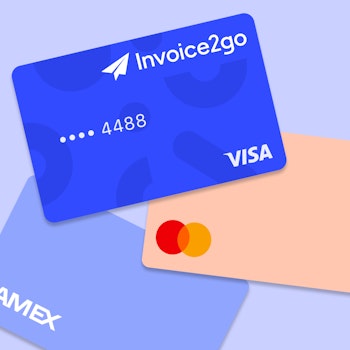Pro tip: Deducting credit card fees at tax time
Small business owners, freelancers, and solopreneurs can get paid even faster when they accept debit and credit card payments with Invoice2go, a Bill.com company. And with estimated tax time just around the corner, another great benefit is being able to deduct card transaction fees when you file your taxes. Before we dive into the details, it’s important to note that this income tax tip applies to small business owners in the U.S. And you should always consult a tax professional to make sure you comply with applicable regulations in your area.
Note: Read 15 tax deductions all freelancers and small business owners should know about here.
First thing’s first: turning on card payments
If you haven’t turned on the debit and credit card payment option, you can get started in just a few taps or clicks. Using the iOS, Android, or web app, go to Settings and tap Payment Options. Then turn on the switch for “Accept Debit and Credit Cards.” From here, the invoices you create will now include a “Pay Now” button, which your customers can tap to make a secure payment online.
View your eligible fees
If you’re already using the debit and credit card payment option, you should have created a Stripe account as part of the setup process. To view what transaction fees you may be able to deduct like any other business expense:
1. Sign in to Stripe at dashboard.stripe.com.
2. Select Transfers. Here you can see all transfers, including the fees that Stripe has withheld.
3. Select Export. Once your transactions are exported, you can see total fees that you may be eligible to classify as a legitimate business expense when you file your taxes. Again, be sure to consult a tax professional to make sure.
Providing information to your accountant
To make your accountant’s life a little easier, you can easily share relevant data from Stripe. If you’d like, you can use the following steps to add them to Stripe so they can export the data they need. For more details on how this works, check out this Stripe article.
- From the Stripe Dashboard, select Account Settings.
- Under Team, select Invite User.
- Add your accountant’s email and choose their level of access. You can select ‘Read & Write’ or ‘Read Only.’
- Click Invite User, and then Done.
The video below also provides a tutorial on adding an accountant to your Stripe account.
Other tax tips
There are other ways that Invoice2go can help you stay organized, making tax time a breeze and keeping you ahead of the game.
- Business reporting. View, print, export, and send your sales, payment history, and expense reports.
- Export your data. Invoice2go has a simple way to export invoices, estimates, purchase orders, credit memos, receipts, and more. Just go to export.2go.com and away you go.
- Receipts capture. Invoice2go’s Receipts2go feature allows you to capture and organize your expenses by category, vendor, month, and year, and easily export for your accountant.
For other great tax time tips, check out Tackling Tax Time with Invoice2go And if you’re wondering what tax deductions you might be missing out on, read Top 15 Small Business Tax Deductions.
Related Articles
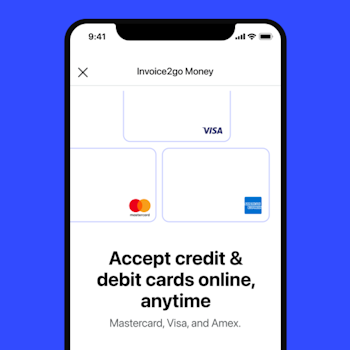
How to accept credit card payments on Invoice2go in 3 simple steps
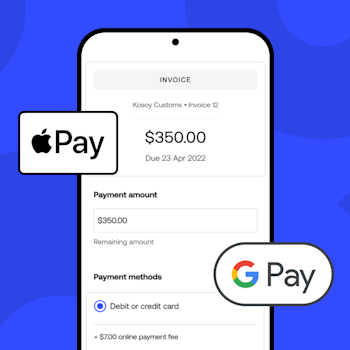
Accept payments online via Apple Pay and Google Pay
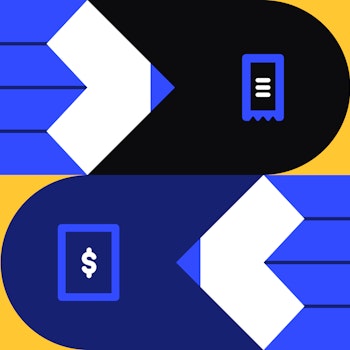
Must-not-miss write-offs as you wrap up 2022 year-end finances
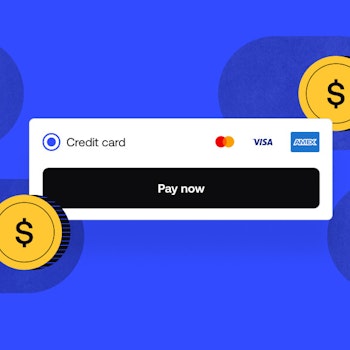
5 ways accepting credit and debit card payments helps your business stay resilient

4 easy ways to increase cash flow today

What is Small Business Saturday and why is it important?
The features and surprising benefits of a well-designed packing slip